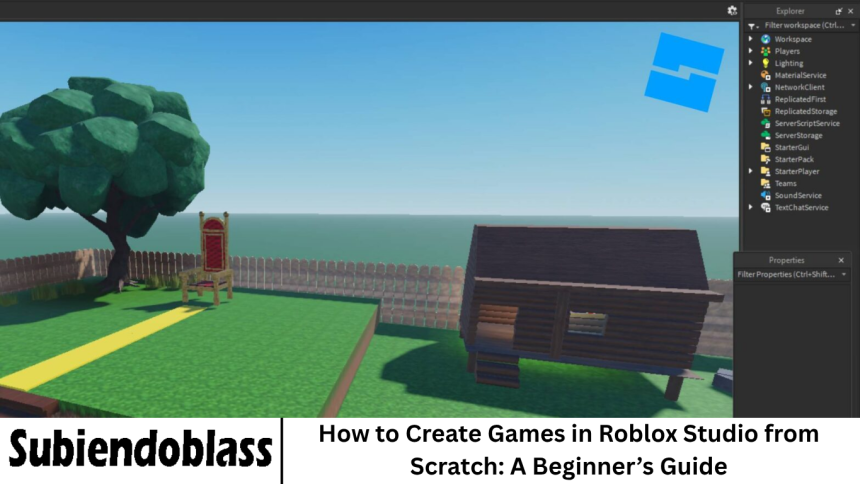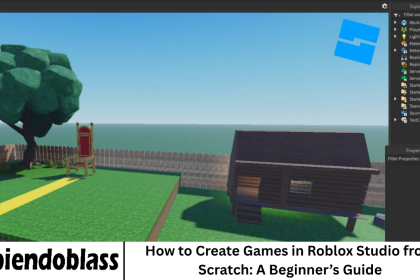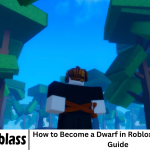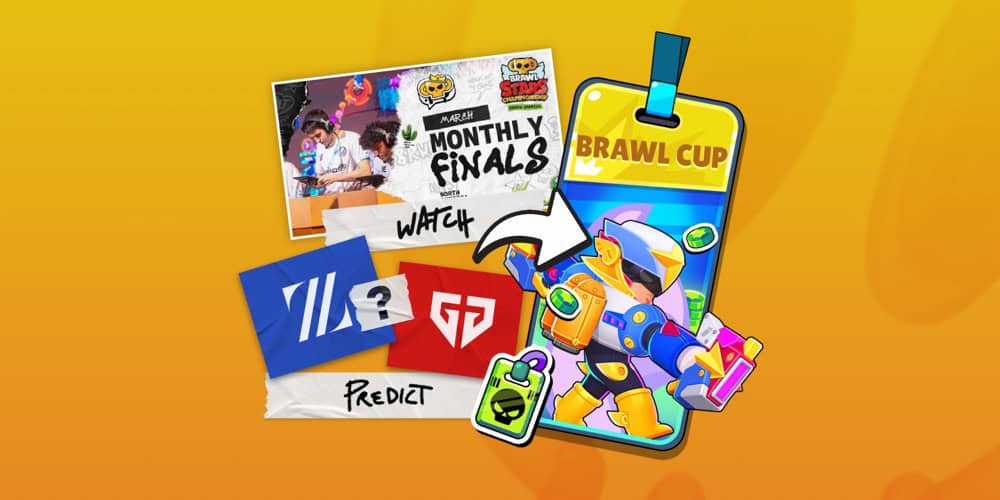Have you ever played a Roblox game and thought, “I could make something like this — maybe even better?” Well, you absolutely can! Roblox Studio is an incredible tool that lets anyone — even complete beginners — create, design, and share games with millions of players around the world.
- What Is Roblox Studio?
- Setting Up Roblox Studio
- Exploring the Roblox Studio Interface
- Starting Your First Roblox Game
- Adding Scripts and Game Logic
- Testing and Debugging Your Game
- Adding Details and Polish
- Publishing Your Game to Roblox
- Earning Robux from Your Game
- Tips for Beginner Game Creators
- Taking Your Game to the Next Level
- Frequently Asked Question
- Is Roblox Studio free to use?
- Do I need programming experience to make a Roblox game?
- Can I make money from my Roblox games?
- How long does it take to make a Roblox game?
- Is it safe to use free models from the Toolbox?
- Can I make games with friends on Roblox Studio?
- What’s the best way to learn Roblox scripting?
- Conclusion
In this guide, we’ll walk you through everything you need to know to create games in Roblox Studio from scratch. Whether you want to make a fun obstacle course (obby), an action-packed adventure, or your own simulation game, this step-by-step tutorial will help you bring your imagination to life.
Roblox isn’t just a gaming hub; it’s a vast creative universe where players become developers, designers, and storytellers. Millions of users worldwide have already brought their ideas to life — and the best part? You can too, even with zero prior experience in game development.
More Read: How to Earn Free Robux in Roblox: Safe and Legit Ways to Get Started
What Is Roblox Studio?
Roblox Studio is the official development environment for Roblox — a platform that lets users design, code, and publish 3D games. It’s a combination of a game engine and a creative toolkit that uses Lua programming language to add interactivity and gameplay features.
With Roblox Studio, you can:
- Build 3D worlds using blocks, meshes, and models
- Add custom scripts to control game logic
- Create animations, effects, and GUIs
- Test and publish games directly to Roblox
The best part? It’s free and designed for both beginners and advanced developers.
Setting Up Roblox Studio
Before you start building, you’ll need to install and set up Roblox Studio. Here’s how:
Create a Roblox Account
Go to https://www.roblox.com
and sign up for a free account. You’ll need this account to access Roblox Studio and publish games later.
Download Roblox Studio
Once you’re logged in:
- Go to the Create tab on the Roblox website.
- Click on Start Creating.
- Download and install Roblox Studio when prompted.
Log In to Roblox Studio
After installation, open Roblox Studio and log in using your Roblox account credentials. You’ll see the Home Screen, which includes templates and recent projects.
Exploring the Roblox Studio Interface
When you open Roblox Studio, the interface might look overwhelming, but it’s easy to get comfortable with it once you know what each section does.
Here are the main components:
Explorer Panel
Displays all the elements (models, parts, scripts) currently in your game. It’s like a file directory for your project.
Properties Panel
Shows detailed information and settings for selected items — such as size, color, position, and behavior.
Viewport
The 3D workspace where you build and visualize your game world. You can move, scale, and rotate objects here.
Toolbox
Contains ready-made assets, models, and plugins. You can drag items directly into your workspace.
Output Window
Displays debugging messages and errors when running or testing scripts.
Ribbon Toolbar
Offers buttons and tools for editing, testing, and publishing games.
Spend a few minutes exploring these sections. The more you practice, the easier navigating Roblox Studio will become.
Starting Your First Roblox Game
Now that you’re familiar with the basics, it’s time to create your first game! Let’s start with something simple — an Obstacle Course (Obby) — one of the most popular game types on Roblox.
Choose a Template
On the home screen, click New Project and select the Obby Template or Baseplate (for full customization).
Build Your Game World
Use the Part tool to add blocks, platforms, and ramps. You can adjust each object’s:
- Position: Move tool (W, A, S, D keys or mouse drag)
- Rotation: Rotate tool (hotkey R)
- Size: Scale tool (hotkey S)
You can also color parts or add materials (like metal, grass, or neon) via the Properties panel.
Add Spawn Points
Players need a starting position. Insert a Spawn Location (Home → Model → Spawn). This is where players will appear when the game begins.
Adding Scripts and Game Logic
The magic of Roblox games comes from scripting. Scripts tell the game what to do — like moving platforms, scoring points, or resetting players.
Understanding Lua Scripting
Roblox Studio uses Lua, a lightweight programming language. Don’t worry if you’ve never coded before — Lua is easy to learn and perfect for beginners.
Example Script: Kill Brick
- Let’s say you want to create a deadly red block that makes players respawn when touched.
- Insert a Part in your game.
- Color it red and name it KillBrick.
- Right-click it → Insert Object → Script.
Adding More Interactivity
You can add scripts for:
- Moving platforms
- Collectible coins
- Timers or checkpoints
- Winning conditions
Start simple, then expand as you learn more about scripting.
Testing and Debugging Your Game
Testing is crucial. Roblox Studio allows you to simulate gameplay to catch errors before publishing.
How to Test:
- Click Play or press F5.
- Run through your game as if you’re a player.
- Watch for bugs or unexpected behavior.
- Use the Output panel to read error messages.
If something doesn’t work, review your scripts and object properties. Learning from small mistakes is part of becoming a great game creator.
Adding Details and Polish
A great game isn’t just functional — it’s also fun and visually appealing. Here are some tips to make your game stand out:
Add Lighting and Atmosphere
- Experiment with the Lighting service. Try changing:
- Time of Day (for night/day effects)
- Fog Color and Density
- Skyboxes (custom skies from the Toolbox)
Add Sound Effects and Music
Go to View → Toolbox → Audio to find background music or sound effects. Add them to your workspace and script them to play during events.
Create a Game GUI
User interfaces (GUIs) display health bars, timers, or messages. Use StarterGui to design and script custom interfaces for your players.
Use Free Models Carefully
While the Roblox Toolbox has free models, not all are safe — some include malicious scripts. Always inspect imported models before using them.
Publishing Your Game to Roblox
Once you’re happy with your creation, it’s time to share it with the world!
Save and Publish
- Go to File → Publish to Roblox.
- Enter your game’s title, description, and genre.
- Choose whether it’s Public or Private.
Configure Game Settings
In the Roblox website’s Create tab, open your game’s settings to:
- Enable or disable comments
- Add thumbnails or icons
- Set monetization options (Game Passes, Developer Products)
Share and Get Feedback
Once published, share your game link with friends or Roblox communities. Ask for feedback — it’s the fastest way to improve!
Earning Robux from Your Game
After gaining some players, you can monetize your Roblox game. Here’s how:
Game Passes
Sell permanent upgrades or abilities (like speed boosts or special powers).
Developer Products
Offer one-time purchases, such as coins or in-game items.
Ads and Sponsorships
You can promote your game on Roblox using advertising credits or sponsored slots to reach more players.
The more engaging and polished your game is, the better your chances of earning Robux.
Tips for Beginner Game Creators
- Start small: Don’t try to make a huge game right away.
- Use tutorials: Roblox’s Developer Hub offers excellent guides.
- Join developer communities: Learn from other creators on Reddit or Roblox DevForum.
- Keep testing: The best games come from trial and improvement.
- Focus on fun: Make sure your game mechanics are enjoyable before adding advanced features.
Taking Your Game to the Next Level
Once you’ve mastered the basics, explore more advanced features like:
- Scripting leaderboards and achievements
- Creating NPCs and AI behavior
- Adding custom animations and models
- Using DataStores to save player progress
You can even collaborate with other developers — Roblox supports Team Create, allowing multiple users to work on the same project simultaneously.
Frequently Asked Question
Is Roblox Studio free to use?
Yes! Roblox Studio is completely free to download and use. You can design, script, and publish games without paying anything.
Do I need programming experience to make a Roblox game?
No. Many Roblox games are made by beginners. While learning Lua scripting helps, you can start with templates and simple tutorials before diving into code.
Can I make money from my Roblox games?
Absolutely. You can earn Robux (Roblox’s virtual currency) through Game Passes, Developer Products, and Premium Payouts when players spend time in your game.
How long does it take to make a Roblox game?
It depends on your project’s size. A simple obstacle course might take a few hours, while complex simulators or role-playing games can take weeks or months.
Is it safe to use free models from the Toolbox?
Be cautious. Some free models include harmful scripts. Always review the contents of a model before inserting it into your game.
Can I make games with friends on Roblox Studio?
Yes! Use Team Create to collaborate in real time with others. It’s perfect for group projects or community-driven games.
What’s the best way to learn Roblox scripting?
Start small — experiment with basic scripts, follow tutorials on the Roblox Developer Hub, and gradually build your coding knowledge through practice.
Conclusion
Roblox Studio isn’t just a game creation tool — it’s a gateway to creativity, coding, and even entrepreneurship. From simple mini-games to complex adventures, every project you complete will sharpen your skills and fuel your imagination.
Creating a Roblox game from scratch might seem challenging at first, but once you dive in, it’s one of the most rewarding creative experiences you can have online. With Roblox Studio, you have all the tools to design immersive worlds, invent new gameplay mechanics, and share your imagination with millions.